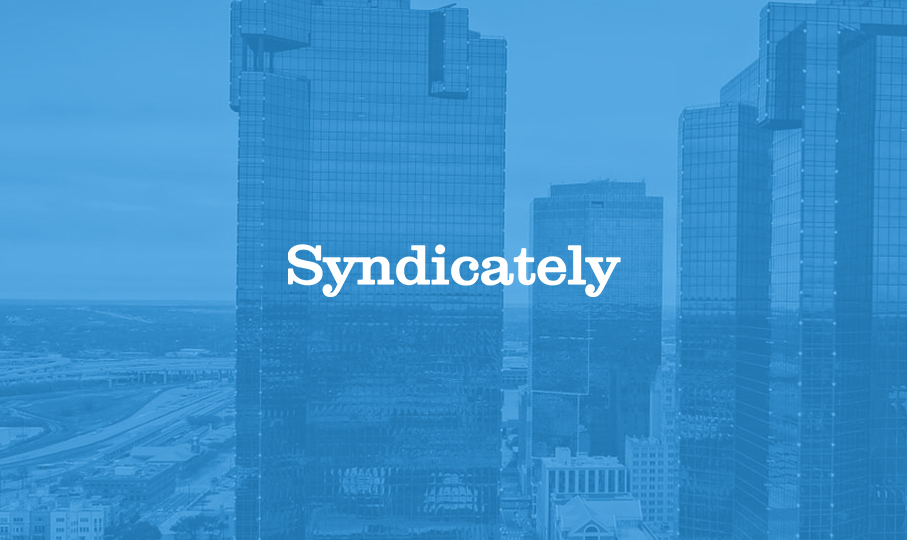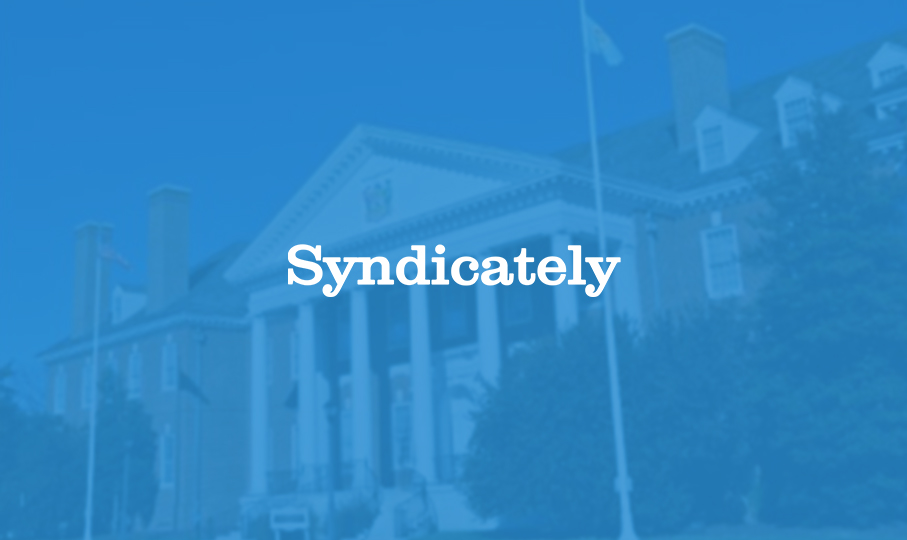In the dynamic world of venture capital and private equity, a transformative wave is reshaping the terrain: the rise of Special Purpose Vehicles (SPVs). These innovative entities are not merely tools but catalysts for change, providing unparalleled flexibility, efficiency, and strategic advantages. Whether you’re an aspiring investor, an innovative startup, or an established venture capitalist, SPVs offer a comprehensive toolkit for success in today’s competitive market.
What Are SPVs and Why Are They Gaining Popularity?
Special Purpose Vehicles are temporary entities created for a specific investment objective, often used to isolate financial risk, pool investors, or target specific deals without implicating the parent company. Their burgeoning popularity stems from several compelling attributes:
- Flexibility and Control: SPVs grant investors and organizers significant command over their investments, facilitating precise allocations in particular sectors or deals.
- Accessibility for Non-Accredited Organizers: Remarkably, SPVs lower the entry barrier to the venture capital ecosystem, inviting non-accredited investors to take the lead.
- Streamlined Fundraising for Startups: By consolidating investors into a single entity, startups can maintain a cleaner cap table, making SPVs an efficient fundraising mechanism.
- Global Reach: SPVs’ structure naturally accommodates international investors, thus broadening the horizon for startups and investors alike.
The Strategic Advantages of SPVs
- Building a Track Record: SPVs are instrumental for emerging fund managers and investors aiming to showcase their investment prowess, building a foundation of trust and paving the way for future ventures.
- Empowering Emerging Organizers: By democratizing the investment process, SPVs open a world of opportunities for young entrepreneurs and college students to explore venture capital.
- Enhancing Fundraising Efficiency: Startups leveraging SPVs can attract a more extensive investor base, inviting strategic partnerships and simplifying the capital-raising journey.
- Navigating International Waters: The adaptability of SPVs in welcoming international investments offers startups a gateway to global markets and investors a chance to diversify with international assets.
The Future of SPVs in Investment and Fundraising
The landscape of venture capital and private equity is undeniably evolving, with SPVs leading the charge. Their flexibility, efficiency, and strategic benefits position SPVs as a valuable option for a broad spectrum of investment and fundraising endeavors. As recognition of SPVs’ potential grows, their application is expected to expand, fostering innovation and inclusivity within the investment community.
The Rising Tide of Special Purpose Vehicles represents a significant shift in the landscape of investment and fundraising. SPVs are not just changing the game; they’re redefining it, offering new opportunities for growth, efficiency, and strategic investment that were previously unavailable. As the investment community continues to embrace SPVs, their impact will undoubtedly deepen, transforming the way we think about venture capital and private equity for years to come.