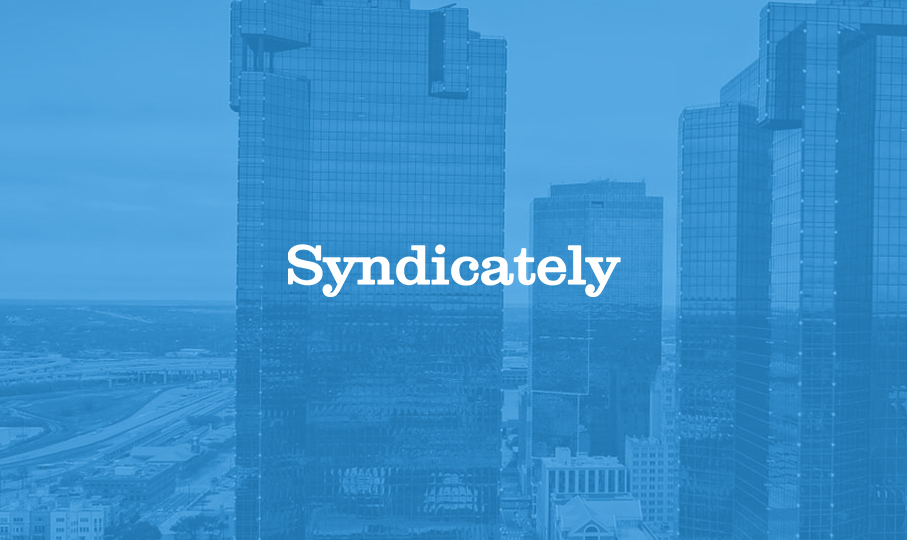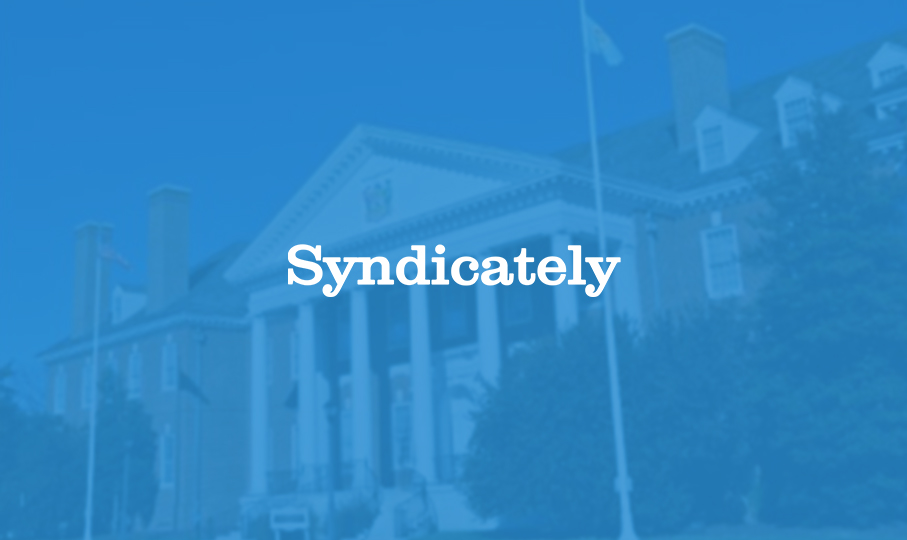Capital Raising Options with SPVs
Equity Financing
1. Public offerings – issuing shares of stock to the general public through a stock exchange or over-the-counter market. This option is not typically used for SPVs as they are often set up for a specific purpose and do not have a long-term business plan that would be suitable for a public offering.
2. Private placements – issuing shares of stock to a select group of accredited investors, such as venture capital firms or angel syndicates. This option is more commonly used for SPVs as it allows them to raise capital from a small group of sophisticated investors who understand the risks and potential returns associated with the specific purpose of the SPV.
Debt Financing
1. Bonds – issuing debt securities to investors, who are repaid with interest over a specific period of time. This option can be used by SPVs to raise capital, however, it may be more difficult for the SPV to obtain bond ratings and meet the requirements of bondholders, as they do not have a long-term business plan or track record.
2. Loans – borrowing money from financial institutions or other lenders, which must be repaid with interest over a specific period of time. This option can be used by SPVs, but the terms and interest rates may be less favorable than for more established companies.
Hybrid Financing
1. Mezzanine Financing – a form of financing that is typically a mix of debt and equity, providing an intermediate level of risk between the two. This option can be suitable for an SPV as it allows them to raise capital from investors who are willing to take on more risk than traditional debt investors, but less than equity investors.
2. Convertible bonds – bonds that can be converted into equity at a later date, providing flexibility for the issuer and the investor. This option can be suitable for an SPV as it allows them to raise capital through debt while providing investors with the potential to participate in the future success of the SPV.
Capital Raising Strategies for 506(b)
Identifying target investors
– Identifying the most appropriate investors for the specific purpose of the SPV is crucial. This includes identifying accredited investors who are familiar with the industry or sector in which the SPV operates, and those who are comfortable with the level of risk associated with the project or investment.
Determining the appropriate capital structure
– Determining the right balance between equity and debt financing is important for an SPV. This will depend on the specific purpose of the SPV, the level of risk associated with the project or investment, and the long-term goals of the entity.
Developing a compelling investment proposition
– Developing a clear and compelling investment proposition is critical for an SPV. This includes outlining the specific purpose of the SPV, the potential returns for investors, and the risks associated with the project or investment. It should be compliant with 506(b) regulations.
Preparing an effective marketing campaign
– Preparing an effective marketing campaign is essential for an SPV. This includes developing a clear and concise pitch deck, creating informative and engaging materials, and reaching out to potential investors through various channels such as social media, email, and phone calls. It should be compliant with 506(b) regulations and only be marketed to accredited investors
Compliance with SEC regulations
– The SPV should ensure compliance with SEC regulations under 506(b) and provide all necessary disclosure documents and information to potential investors. It’s important to have a good understanding of the rules and regulations to avoid any legal issues.
Capital Raising Process for 506(b)
Due Diligence
1. Financial analysis – conducting a thorough review of the SPV’s financial statements and projections to ensure they are accurate and compliant with regulations.
2. Legal review – ensuring that all legal documents, including the SPV’s formation documents and investment agreements, are in compliance with SEC regulations and state laws.
3. Operational review – reviewing the SPV’s operations and management team to ensure they have the necessary experience and capabilities to carry out the project or investment.
Negotiations
1. Term sheet – negotiating the key terms of the investment, including the amount of capital to be raised, the type of securities to be issued, and the rights and obligations of the investors.
2. Investment agreement – finalizing the legal documents, including the subscription agreement, that outline the terms of the investment and the rights and obligations of the SPV and the investors.
Closing
1. Transfer of funds – completing the transfer of funds from the investors to the SPV.
2. Issuance of securities – issuing the securities to the investors and ensuring compliance with SEC regulations, including the provision of any required disclosure documents.
Compliance and Reporting
– Ongoing compliance with SEC regulations and filing of any required reports, such as Form D, to ensure continued compliance with the regulations.
Conclusion of SPV Capital Raising Options, Strategy, and Process with 506(b)
Summary of key points
– Special Purpose Vehicles (SPVs) are separate legal entities that are used to isolate financial risk and are often used in structured finance transactions.
– Capital raising options for SPVs include equity financing, debt financing and hybrid financing, each with its advantages and disadvantages.
– Capital raising strategy for SPVs includes identifying target investors, determining the appropriate capital structure, developing a compelling investment proposition and preparing an effective marketing campaign.
– Capital raising process for SPVs includes due diligence, negotiation, closing and ongoing compliance and reporting.
Future outlook for SPV capital raising
– The use of SPVs for capital raising is likely to continue to grow as they provide investors with the potential to participate in specific projects or investments while limiting their financial risk.
– Compliance with SEC regulations, specifically 506(b) for private placements, will remain an important consideration for SPV capital raising. It’s important for SPV’s to have a good understanding of the rules and regulations and seek professional guidance to ensure compliance and successful capital raising.